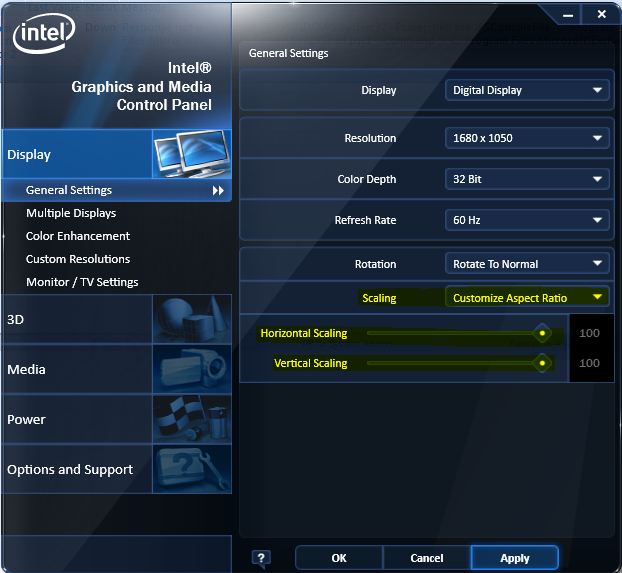If you have a server that has Intel processors that support Turbo Boost and you’re using Windows Server 2008 R2 in the default, Balanced Power plan, you’re probably not getting the full power of your processors.
The Processor Performance Boost Policy is a percentage value from 0 to 100. In the default Balanced power plan this parameter is 35 percent and any value lower than 51 disables Turbo Boost . To enable Turbo Boost , set this value to 51 or higher. To set the Processor Performance Boost Policy to 100 for the current power plan run the command below
Powercfg -setacvalueindex scheme_current sub_processor 45bcc044-d885-43e2-8605-ee0ec6e96b59 100 Powercfg -setactive scheme_current
Ensure you run Powercfg -setactive scheme_current to enable the new settings. More information can be found in this document
http://msdn.microsoft.com/en-us/windows/hardware/gg463392 Performance Tuning Guidelines for Windows Server 2008 R2