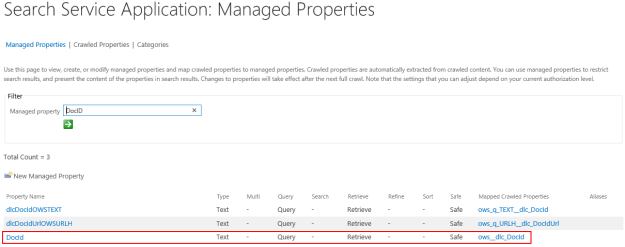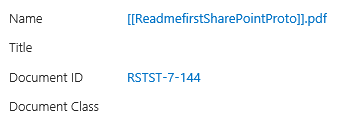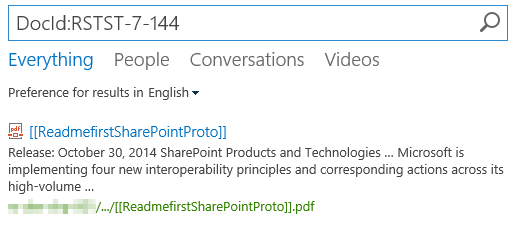If you check the crawl logs for SharePoint 2013 you may see warnings similar to those below:
The item has been truncated in the index because it exceeds the maximum size.
This item was partially parsed. The item has been truncated in the index because it exceeds the maximum size.
This item was truncated because the parsed output was greater than the maximum number of allowed characters.
Microsoft have detailed the SharePoint 2013 Search boundaries and limits here and I’ll show how these boundaries and limits relate to the warnings above.
The item has been truncated in the index because it exceeds the maximum size.
This message relates to the indexed managed property size and according to the aforementioned documentation “This is the default maximum size of a managed property that is set to either “searchable” or “queryable”.” The property limit can be configured between 0 and 2048KB.
In order to change the limit open an elevated SharePoint 2013 Management Shell. To get the current property value run the code below.
$p = Get-SPEnterpriseSearchMetadataManagedProperty -Identity body -SearchApplication (Get-SPEnterpriseSearchServiceApplication)
$p.MaxCharactersInPropertyStoreIndex
To change the property value run the code below, substituting the value for your own requirements.
$prop1 = Get-SPEnterpriseSearchMetadataManagedProperty -Identity body -SearchApplication (Get-SPEnterpriseSearchServiceApplication)
$prop1.MaxCharactersInPropertyStoreIndex = “2048000”
$prop1.Update()
This item was partially parsed. The item has been truncated in the index because it exceeds the maximum size.
This message relates to the retrievable managed property size and according to the aforementioned documentation “This is the default maximum size of a retrievable managed property.” The property limit can be configured between 0 and 2048KB.
In order to change the limit open an elevated SharePoint 2013 Management Shell. To get the current property value run the code below.
$p = Get-SPEnterpriseSearchMetadataManagedProperty -Identity body -SearchApplication (Get-SPEnterpriseSearchServiceApplication)
$p.MaxCharactersInPropertyStoreForRetrieval
To change the property value run the code below, substituting the value for your own requirements.
$prop2 = Get-SPEnterpriseSearchMetadataManagedProperty -Identity body -SearchApplication (Get-SPEnterpriseSearchServiceApplication)
$prop2.MaxCharactersInPropertyStoreForRetrieval = “2048000”
$prop2.Update()
This item was truncated because the parsed output was greater than the maximum number of allowed characters.
This message relates to the parsed content size of the document. This has a boundary limit of 2 million characters that can’t be increased. Search stops parsing a document once the limit of 2 million characters has been reached and any content past this point isn’t included in the index.
Once you’ve configured the indexed managed property and retrievable managed property sizes you need to run a full crawl.