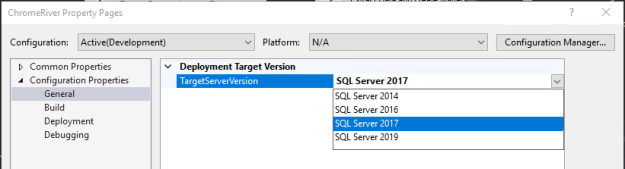Having moved an SSIS package to a new server it was failing to run with the errors below.
%Script Task Name%:Error: There were errors during task validation.
%Script Task Name%:Error: The Script Task is corrupted.
%Script Task Name%:Error: There was an exception while loading Script Task from XML: System.Exception: The Script Task “ST_…” uses version 15.0 script that is not supported in this release of Integration Services. To run the package, use the Script Task to create a new VSTA script. In most cases, scripts are converted automatically to use a supported version, when you open a SQL Server Integration Services package in %SQL_PRODUCT_SHORT_NAME% Integration Services. at Microsoft.SqlServer.Dts.Tasks.ScriptTask.ScriptTask.LoadFromXML(XmlElement elemProj, IDTSInfoEvents events)
The resolution is to change the SSIS project TargetServerVersion property. Right-click on the project an choose Properties.
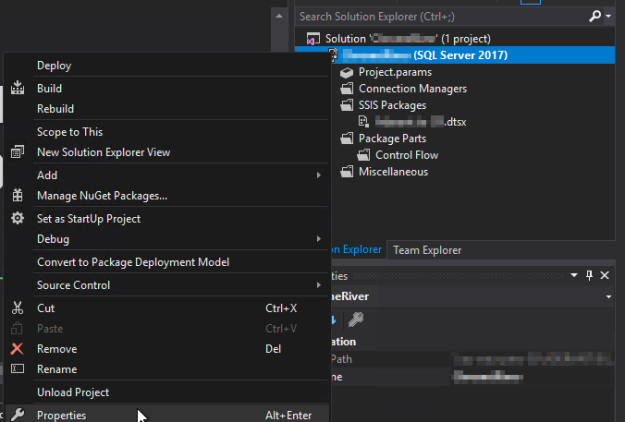
On the screen that loads change the TargetServerVersion value to the version of SQL Server you’re using. Save and build your project, then re-deploy.