If you need to upgrade a server running Windows Server Standard to either the Enterprise, or Datacenter editions, it’s possible to do so online, without re-installing Windows.
Open an elevated command prompt and type DISM /Online /Get-CurrentEdition. This will return the current Windows version.
Type DISM /Online /Get-TargetEditions to list the Windows editions to which this server can be upgraded.
If you type DISM /Online /Set-Edition:ServerDataCenter you’ll get the message in the screenshot below. This is because even if you’re using a KMS server for internal activation, you have to provide a product key. Fortunately, Microsoft have a page that lists the KMS client setup keys http://technet.microsoft.com/en-us/library/ff793421.aspx. On this page you can find keys for multiple Windows Server versions.
Typing DISM /Online /Set-Edition:ServerDataCenter /ProductKey:xxxxxx will upgrade the operating system. All that’s required to complete the upgrade is a reboot.
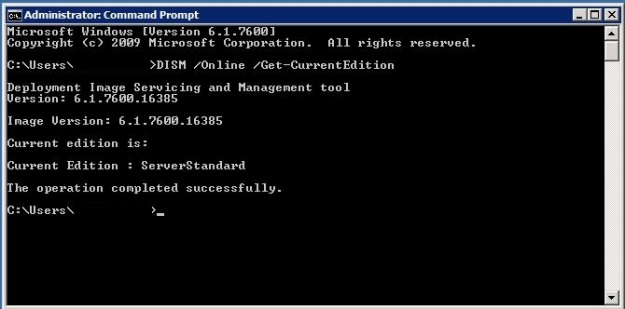
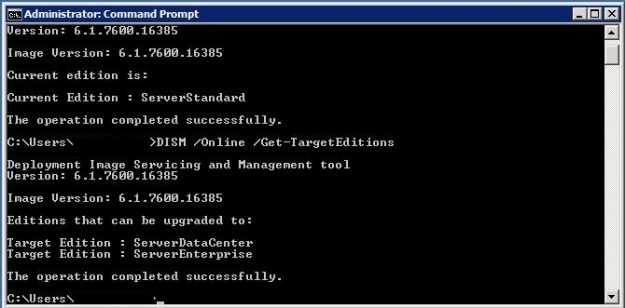
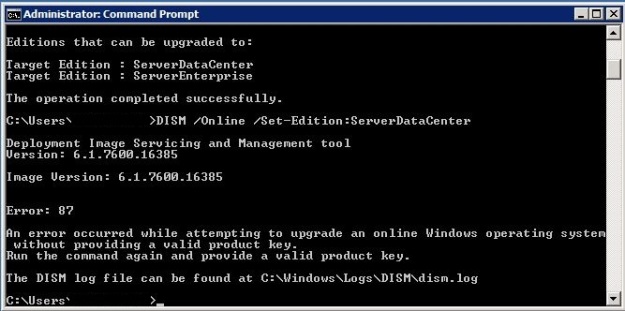
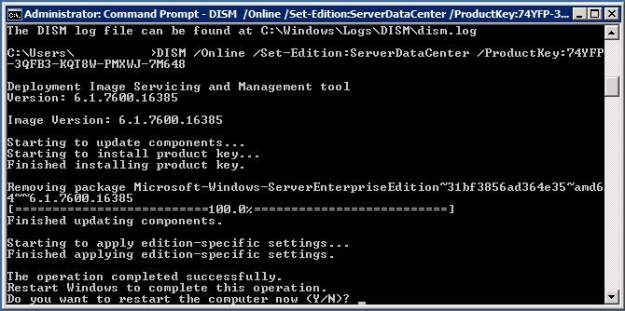
ok. más claro no pudo ser.
It’s good
Great! is this method applying for windows as well?
For the client OS, use Windows Anytime Upgrade from Control Panel
Great Work buddy!!!!
Thanks MAV! this also worked for us
Steve O
You just saved me a lot of hours at a client site. I owe you a beverage!
Pingback: In-Place upgrade from Windows 2008 R2 Standard to Enterprise or Datacenter edition | Blue Isotope IT Blog
do you know how this will affect any installed applications?
No it won’t, it only enables the extra Windows capabilities.
will this increase the ram memory limit of 32G?
Yes, it unlocks all the features of the edition to which you upgrade.
How does it works from the terms of costs?
Will I get charges for upgrading Edition from Standard to Enterprise? Or is it not relevant anymore for Windows 2008 R2?
You need to pay for the license to which you upgrade
Thanks for the answer. So I should activate the new edition within 30 days period after reboot, right?
Yes
Pure Awesome! Saved my a ton of work!
Has anyone ever done this on a Sharepoint server? Need to upgrade to Enterprise in order to use additional memory.
Thanks,
Ryan
No reason why it wouldn’t work. If you’re running SharePoint 2013 be sure to resize the App Fabric cache after resizing the RAM
or has anyone done this on a SQL Server???
It would work fine.
Worked without a hitch
Very Happy, thanks!
will this work if you use MAK activation instead of KMS? Weird this is that I have checked the keys from the VLC portal and the MAK key for server 2008R2 standard and server 2008R2 enterprise is the exact same key!!
If your key is the same I can’t see why it won’t work. At worst you may need to re-enter the key.
Hi Kevin,
Did you try this and if it worked? I have MAK key as well and just wondering if it worked for you. Thank you.
Hi will this work on 2008 sp2 I haven’t got R2?
I haven’t tried it, so I can’t confirm. If you have a test server give it a go.
Great article, short and clear !
A lifesaver ! Thank you !
Great article! Concise and clear and works great…. Thank you!!!!
Hi,
We recently purchased Windows 2012 R2 Standard which entitles us to downgrade to any Editions of Windows Server 2008 R2. The Product Key for all of the editions are the same. We followed your steps and received an error when we used our product key instead of the one from the link provided above (http://technet.microsoft.com/en-us/library/ff793421.aspx).
Since we are entitled for the downgrade, can we use the keys from that link and not have to worry about activating or paying for another license?
Thanks,
Jack
Forgot to mentioned that we started off with Windows Server 2008 R2 Standard and would like to upgrade it to Server Enterprise.
If you have 2008 R2 Std installed and want to upgrade to Enterprise use the KMS key if you’re using KMS activation.
We’re not using KMS activation. The key works on all editions of Windows Server 2008 R2 and it is MAK. The server is installed initially with Standard edition and we would like to upgrade to Server Enterprise with the same key without doing it from scratch.
Currently when we tried following you steps above, we’re getting the following error in the log file.
Run this command again with a product key specific to the target edition.
[hrError=0x80070645] – CTransmogManager::EventError
2014-07-30 02:57:15, Warning DISM DISM Transmog Provider: PID=9240 The selected OS *cannot* upgrade to [serverenterprise] – CTransmogManager::TransmogrifyWorker
2014-07-30 02:57:15, Error DISM DISM Transmog Provider: PID=9240 Failed to Upgrade! – CTransmogManager::TransmogrifyWorker(hr:0x80070645)
2014-07-30 02:57:15, Error DISM DISM Transmog Provider: PID=9240 Failed to upgrade! – CTransmogManager::ExecuteCmdLine(hr:0x80070645)
2014-07-30 02:57:16, Info DISM DISM Image Session: PID=9240 Disconnecting the provider store – CDISMImageSession::Final_OnDisconnect
2014-07-30 02:57:16, Info DISM DISM Provider Store: PID=9240 Finalizing the servicing provider(DISM Package Manager) – CDISMProviderStore::Internal_DisconnectProvider
2014-07-30 02:57:16, Info DISM DISM Package Manager: PID=9240 Finalizing CBS core. – CDISMPackageManager::Finalize
2014-07-30 02:57:16, Info DISM DISM Provider Store: PID=9240 Disconnecting Provider: DISM Package Manager – CDISMProviderStore::Internal_DisconnectProvider
2014-07-30 02:57:16, Info DISM DISM Provider Store: PID=9240 Found the OSServices. Waiting to finalize it until all other providers are unloaded. – CDISMProviderStore::Final_OnDisconnect
2014-07-30 02:57:16, Info DISM DISM Provider Store: PID=9240 Finalizing the servicing provider(MsiManager) – CDISMProviderStore::Internal_DisconnectProvider
2014-07-30 02:57:16, Info DISM DISM Provider Store: PID=9240 Disconnecting Provider: MsiManager – CDISMProviderStore::Internal_DisconnectProvider
2014-07-30 02:57:16, Info DISM DISM Provider Store: PID=9240 Finalizing the servicing provider(IntlManager) – CDISMProviderStore::Internal_DisconnectProvider
2014-07-30 02:57:16, Info DISM DISM Provider Store: PID=9240 Disconnecting Provider: IntlManager – CDISMProviderStore::Internal_DisconnectProvider
2014-07-30 02:57:16, Info DISM DISM Provider Store: PID=9240 Found the PE Provider. Waiting to finalize it until all other providers are unloaded. – CDISMProviderStore::Final_OnDisconnect
2014-07-30 02:57:16, Info DISM DISM Provider Store: PID=9240 Finalizing the servicing provider(DriverManager) – CDISMProviderStore::Internal_DisconnectProvider
2014-07-30 02:57:16, Info DISM DISM Provider Store: PID=9240 Disconnecting Provider: DriverManager – CDISMProviderStore::Internal_DisconnectProvider
2014-07-30 02:57:16, Info DISM DISM Provider Store: PID=9240 Finalizing the servicing provider(DISM Unattend Manager) – CDISMProviderStore::Internal_DisconnectProvider
2014-07-30 02:57:16, Info DISM DISM Provider Store: PID=9240 Disconnecting Provider: DISM Unattend Manager – CDISMProviderStore::Internal_DisconnectProvider
2014-07-30 02:57:16, Info DISM DISM Provider Store: PID=9240 Found the OSServices. Waiting to finalize it until all other providers are unloaded. – CDISMProviderStore::Final_OnDisconnect
2014-07-30 02:57:16, Info DISM DISM Provider Store: PID=9240 Finalizing the servicing provider(SmiManager) – CDISMProviderStore::Internal_DisconnectProvider
2014-07-30 02:57:16, Info DISM DISM Provider Store: PID=9240 Disconnecting Provider: SmiManager – CDISMProviderStore::Internal_DisconnectProvider
2014-07-30 02:57:16, Info DISM DISM Provider Store: PID=9240 Finalizing the servicing provider(Edition Manager) – CDISMProviderStore::Internal_DisconnectProvider
2014-07-30 02:57:16, Info DISM DISM Provider Store: PID=9240 Disconnecting Provider: Edition Manager – CDISMProviderStore::Internal_DisconnectProvider
2014-07-30 02:57:16, Info DISM DISM Provider Store: PID=9240 Releasing the local reference to OSServices. – CDISMProviderStore::Internal_DisconnectProvider
2014-07-30 02:57:16, Info DISM DISM Provider Store: PID=9240 Disconnecting Provider: OSServices – CDISMProviderStore::Internal_DisconnectProvider
2014-07-30 02:57:16, Info DISM DISM Provider Store: PID=9240 Releasing the local reference to DISMLogger. Stop logging. – CDISMProviderStore::Internal_DisconnectProvider
@Jack – DId you ever resolve this? Obviously I ask because we received the same error. I have not moved forward for fear of losing the license altogether.
Thanks
Wes
What to do if the Standard 2008 R2 server is also a Domain Controller ? And there is also Exchange 2010 installed ?
It will still work.
Hi Thorbjorn,
Where you able to upgrade Windows 2008 R2 from Standard to Enterprise even though you were running a Domain Controller and Exchange Server?
Pingback: How to upgrade windows version 2k8 | Teckadmin
I tried this on our Exchange 2010, 2008R2 SP1 server and got the ‘cannot update online image’ error. Even after demoting the server, fully uninstalling all AD binaries, I still get this error. Perhaps DSRM mode will allow it? I’ll try that next but I ran out of maintenance Window time today. Any thoughts?
Sorry, I don’t have any suggestions other than ensure you are running the command prompt as an administrator. Good luck!
All good. I will get this done one way or another, and let you know what I did. Thanks for the tip in the first place. Very handy on other servers, just this dang Exch/DC giving me problems!
Any luck with this? I am fixing to attempt this myself.
Unfortunately not. Even DSRM mode would not allow it: same error. I was attempting to do this so the VM would recognize more than 32GB of RAM (Exchange loves to load mailboxes into memory). Either Exchange will not permit the change (which would kinda, in a Microsoft way, make sense) or I’m overlooking another variable in my customer’s environment. Good luck to you sir.d
Perfect Post!!!!!!!!! A++++++++++++++++++++
Upgrade from Standard 2008 R2 to Enterprise 2008 R2
Fantastic! Amazing it all works as detailed
If failed first but after installing all Windows Updates it worked
Great 🙂
I have two HP DL380G9s running server 2008R2 standard, used a MAK key to activate it two weeks ago. We need to upgrade it to 2008R2 Enterprise for memory access. I put a test machine together, DL380G6 and installed 2008R2 standard, did not activate it, did the first round of updates and then used MS backup to create a BMR image. Ran the upgrade following your instructions and it worked using the temp key from the MS site. Did the upgrade and two reboots and it came up running enterprise, ran first round of updates. Put the HP Oem media in and rebooted then ran the repair option from the boot media, restored it to standard. My only concern is the keys. Any issues I should worry about ?
Once it’s come up as Enterprise as is activated I can’t see that you’d have any issues.
My only real concern is I used a MAK key to do the initial install as standar, then I will use that temp key from the microsoft site for the upgrade to enterprise then re-enter the original MAK key. Does that sound correct ?
Sounds correct to me.
The upgrade went fine with one issue, the remote desktop choices are no longer in the computer properties/remote tab so remote desktop does not work. Only the remote assistance and that is grayed out. This is our first enterprise version and I would find it silly that it was removed. Question is how to get it back. All I’m finding is the full blown remote role and I don’t need that.
Hi Rich,
I’m planning to do this but a bit worry with your comment. Were you able to get it fixed? From looking at the features and roles, Remote Desktop should work on Enterprise without any problems. Thank you.
We had three 2008r2 servers at standard that needed to be upgraded to enterprise. A consultant for us upgraded two of them with the procedure described here and it worked perfectly. However, for a third he got an “error 87” at some point during the upgrade and it failed. We don’t know what’s different about the third install. Has anyone seen this particular error and know how to resolve it? BTW, these are virtual machines and we are running vmware 5.5
Richard,
Thank you for the post. I’m ready to do this since we are dealing with Standard limitation on the memory. We are using MAK key for the Standard. Do I have to pay additional cost for Enterprise? We have Volume License so I don’t think it’s going to be a big deal but just want to be aware of it. Also, can I use the same MAK key for it? Additionally, anyone knows how long does it take to complete this entire DISM process? Thank you in advance.
Go to computer properties, remote, click allow remote assistance and allow connections from computers [the middle button] before you start the upgrade.Don’t allow connections is the default. Use windows backup and create a full back up, if it messes up you can always do a restore from that image, I put it on an external usb drive and used it a couple of times.
Pingback: In-place upgrade of Windows Server 2008 R2 Standard to Enterprise
Can i just go to the PC properties and use the “change product key” button? or do I have to do the command line stuff first/too?
oh nevermind. i see that server does not have the “change product key” button.
Upgraded 2008 R2 Standard with SQL installed to 2008 R2 Enterprise – worked like a charm. Thanks a lot!
Hi All,
If you are using MAK activation keys this command will not work.
What you need to do is do a simple google on the Image Version.
In my case i found that the Image version belonged to an RTM version.
So i googled around looking for RTM keys for windows server 2008 R2 enterprise and surprise surprise I found one from here http://www.techygeekshome.co.uk/2014/10/windows-server-2008-r2-evaluation.html
Next was to reboot and reactivate windows with you MAK keys.
Make sure you already have Enterprise or Datacenter keys before you start.
Hi Richard,
A billion thanks for making day.
Such an awesome guide.
I didnt know it was that Simple.
I wanted to provide the steps necessary for anyone who needs to activate Windows 2008 R2 Enterprise Edition using a MAK. Here are the steps that I used:
1. Use the Generic VL Key (GVLK) KMS Client Setup Key to change Windows Editions:
DISM /Online /Set-Edition:ServerEnterprise /ProductKey:489J6-VHDMP-X63PK-3K798-CPX3Y
KMS Client Setup Keys: https://technet.microsoft.com/en-us/library/ff793421.aspx
2. After you reboot and Windows has been upgraded then change the Product Key to your MAK for Windows 2008 R2 Enterprise Edition and activate Windows. You can do this from the GUI under System. You have 3 days to enter the correct key and activate Windows.
Hi Todd, i did the same and it worked, but when i did restart after activating windows from gui, my remote desktop connection is not working. The server is up i can ping it. But when i take rdp its not working.
Hi
Was the issue about getting back the RDP activated. ? I have the same issue after upgrading from 2008R2 STD to enterprise. ? As well Ram limited to 4 Gb. after cahnging the license to Open license.
well done… beats using the CD like the old days. Upgraded 5 VMs in 20 mins.
Thanks a lot!!! 🙂
Hey Richard … I am sure this works, however a quick question is how much time does it take usually to upgrade the edition from Windows Server 2008 R2 Standard to Enterprise? Any ideas?
It takes about literally 15 minutes. Time consuming part is changing the keys.
Just used these instructions to update one of my servers. Worked great, although it was a nail-biting experience while it rebooted! 😉
I just upgraded a 2008R2 standard running exchange2010 on an hp-G7, no problem. I virtualized it beforehand onto a VMware cluster before hand then did the upgrade to enterprise, again no problem it did not blow up exchange. I did however before hand make sure that RDP was turned on to the middle one.
Salut les gars, quelque chose était mal à mon bureau il y a 2013 plusieurs jours, donc je désinstallé de mon PC, je réinstallé un nouveau et activé avec une clé pas cher de https://plus.google.com/u/0/103310728276426227675/posts/67BfNBjib35. Je dois dire que le prix des clés de ce site est incroyablement bas. Si vous avez besoin de clés, vous pouvez aller ce site pour acheter.
Massive help, thank you so much
I’m an IT professional, and I managed to put Standard on instead of Enterprise!
Your fix has worked beautifully!
Pingback: How To Activate Windows Server 2008 R2 Standard | Information
Pingback: How To Activate Windows Server 2008 R2 Standard | Information
Pingback: How To Activate Windows Server 2008 Core Edition | Information
Pingback: Upgrade Windows Server 2008 R2 Standard To Enterprise – VMDK 教室
Thanks for this post it saves my life! Tested on the server and it did upgrade from Standard to Enterprise edition. No re-installation required! Remote desktop, SQL server and application is still workable.
Five years later, your post is still helpful! Many thanks!
Has anyone successfully performed this on Server 2008r2 Std running Exchange 2010SP3? I see the one attempt – but nothing after.